Setup Guide
Follow these steps to authenticate Spotlightify with your Spotify account
1
Access Developer Dashboard
Visit the Spotify Developer Dashboard and log in with your Spotify Premium account.
developer.spotify.com/dashboard2
Create New App
Click the 'Create app' button to start setting up your Spotify application.
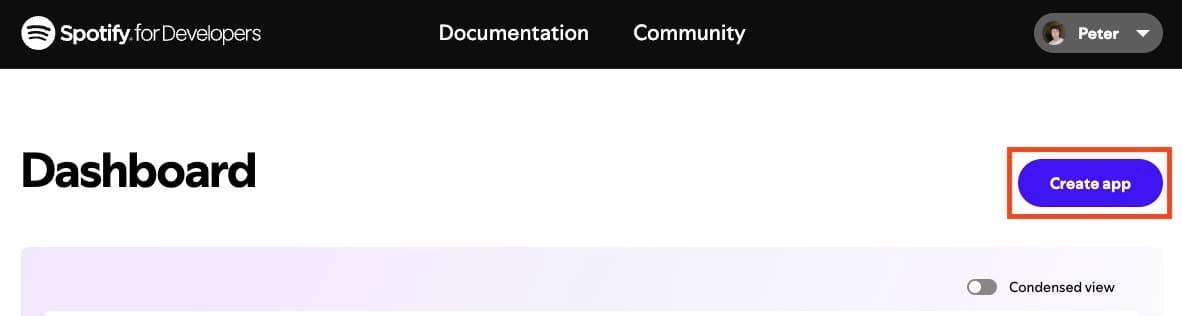
3
Configure Application
Fill in the application details with the following information:
- App Name: My Spotlightify
- App Description: Spotlightify App
- Redirect URI: http://127.0.0.1:9123/auth/callback
- Select 'Web API' under API/SDKs
- Accept the terms and conditions
- Click 'Save' to create your app
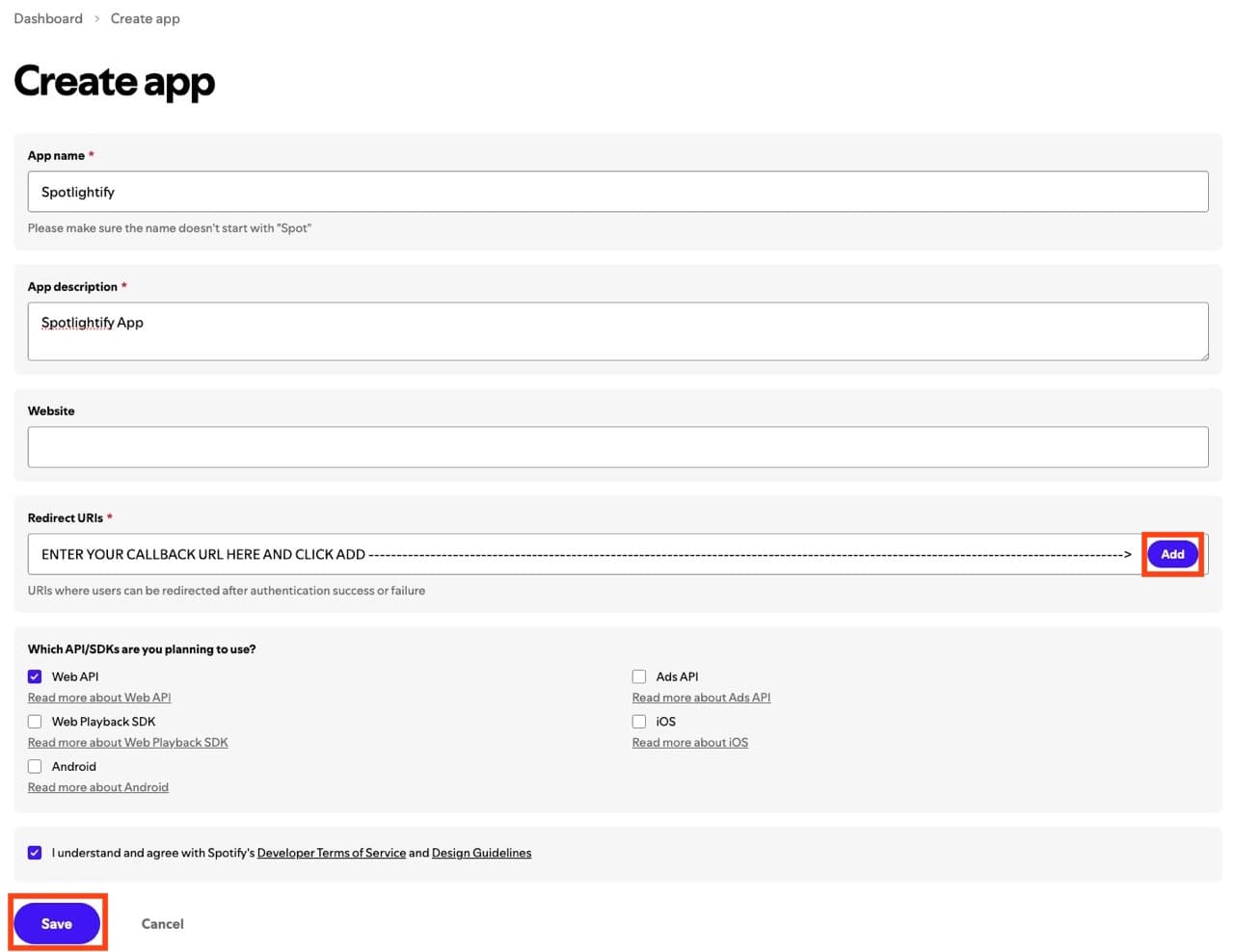
4
Access App Settings
Once your app is created, click the 'Settings' button in the app dashboard.
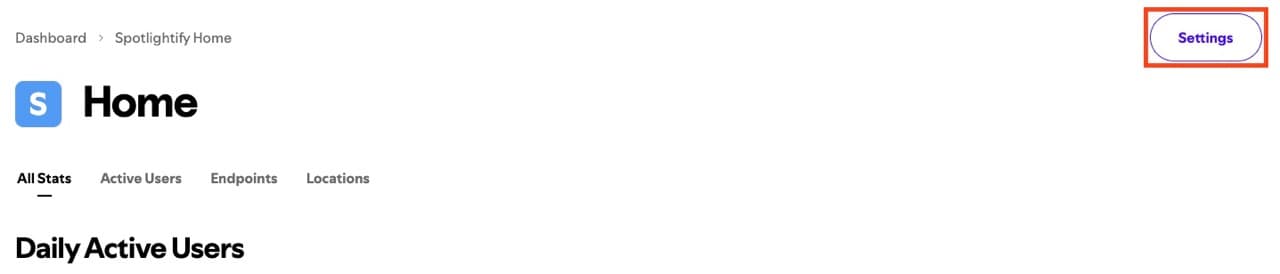
5
Get Credentials
Locate and copy your Client ID and Client Secret from the settings page.
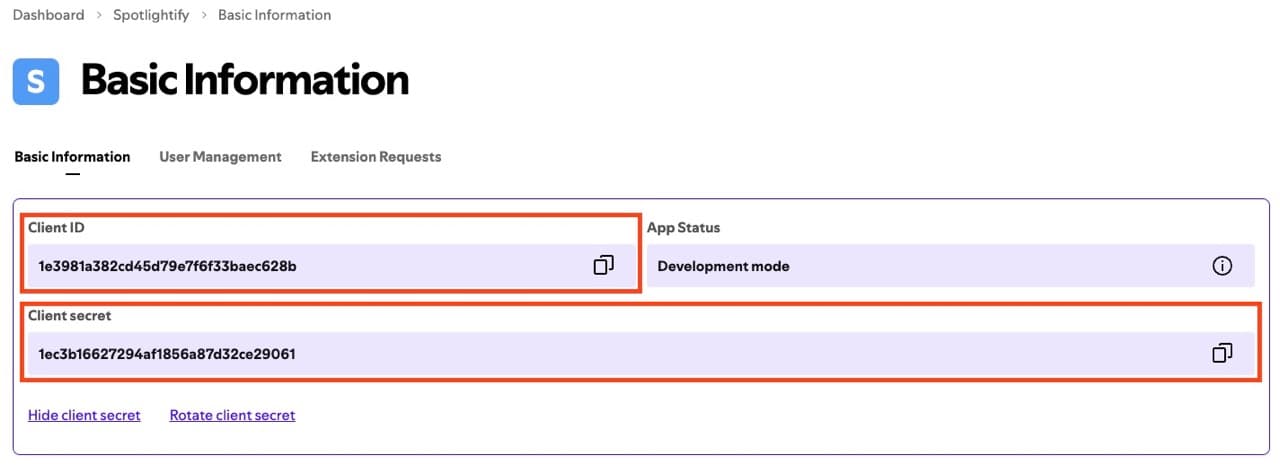
6
Configure Spotlightify
In Spotlightify, add your Client ID and Client Secret in the respective fields.
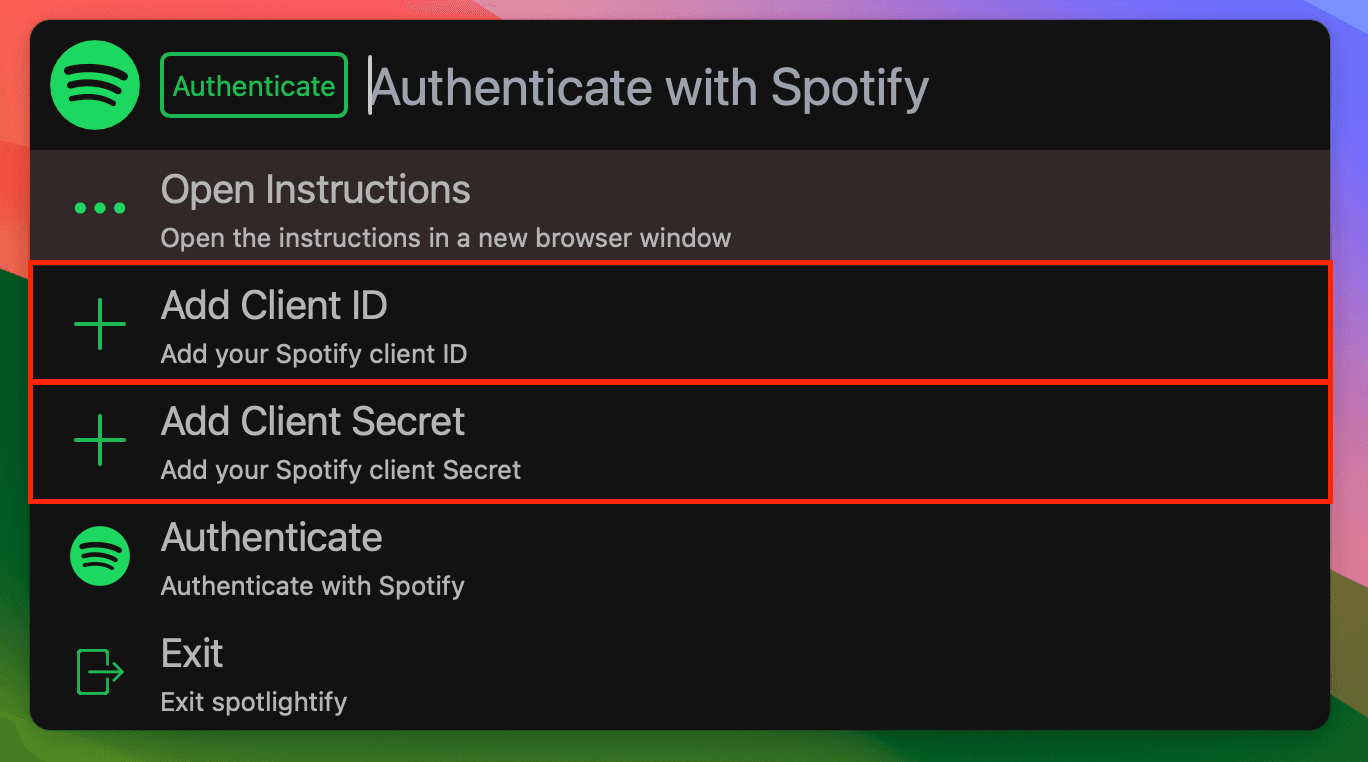
7
Authenticate
Click the 'Authenticate with Spotify' button to complete the setup.
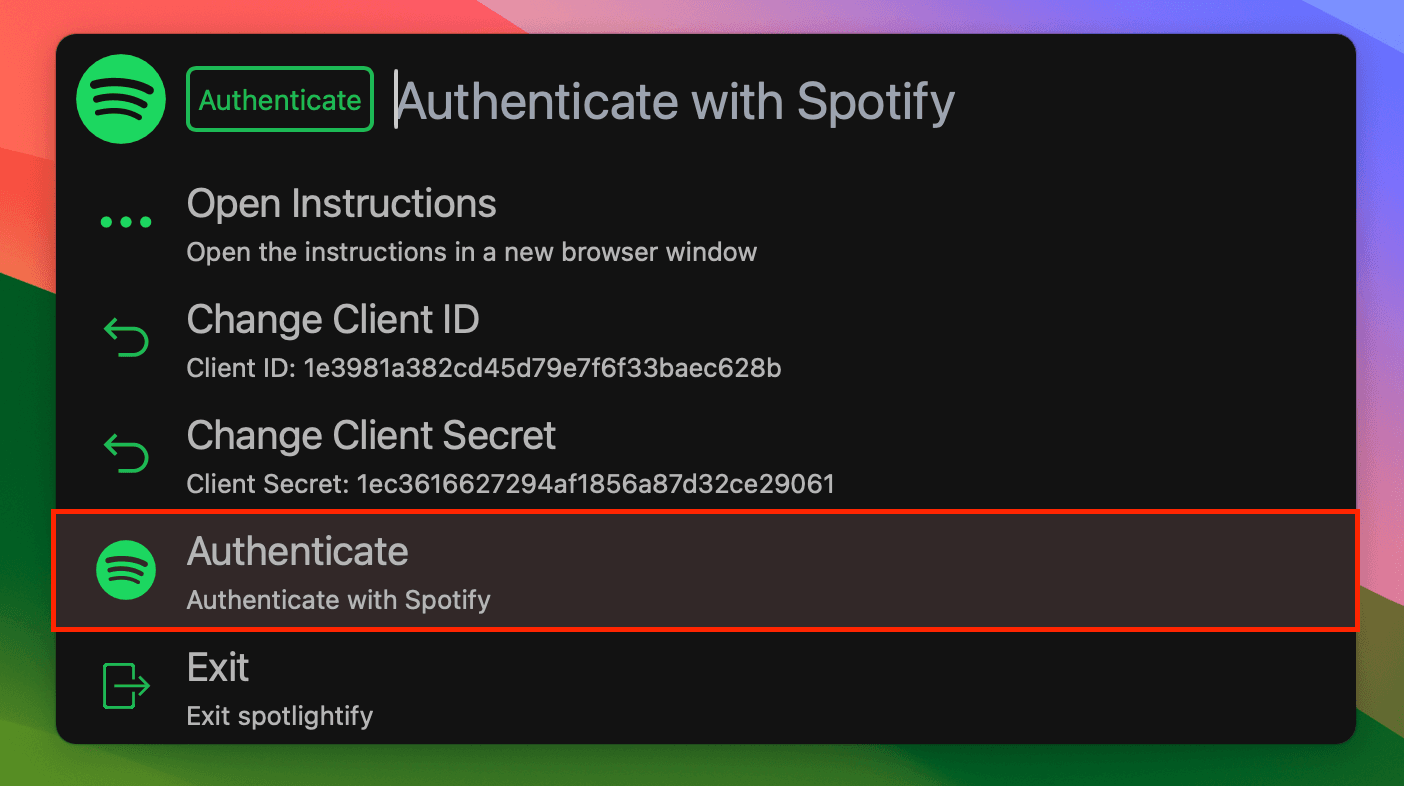
8
Enjoy Spotlightify
Spotlightify is now ready to use! Press Ctrl+Alt+Space to activate it.
View All Commands- Press Ctrl+Alt+Space to open Spotlightify
- Check out our Commands page to discover all available features
- Start controlling Spotify with lightning speed!
